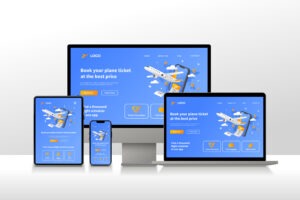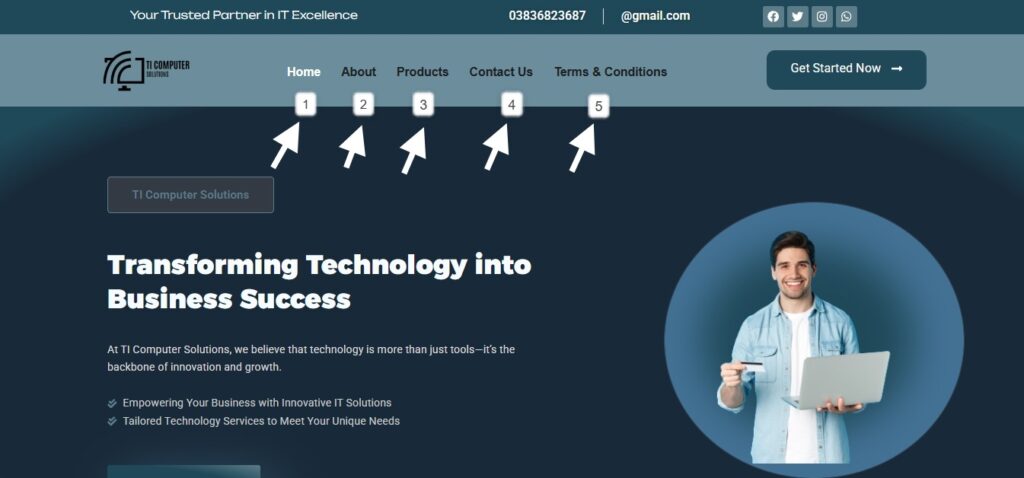Image Upload Failing? 7 Quick Fixes You Need!
Table of Contents
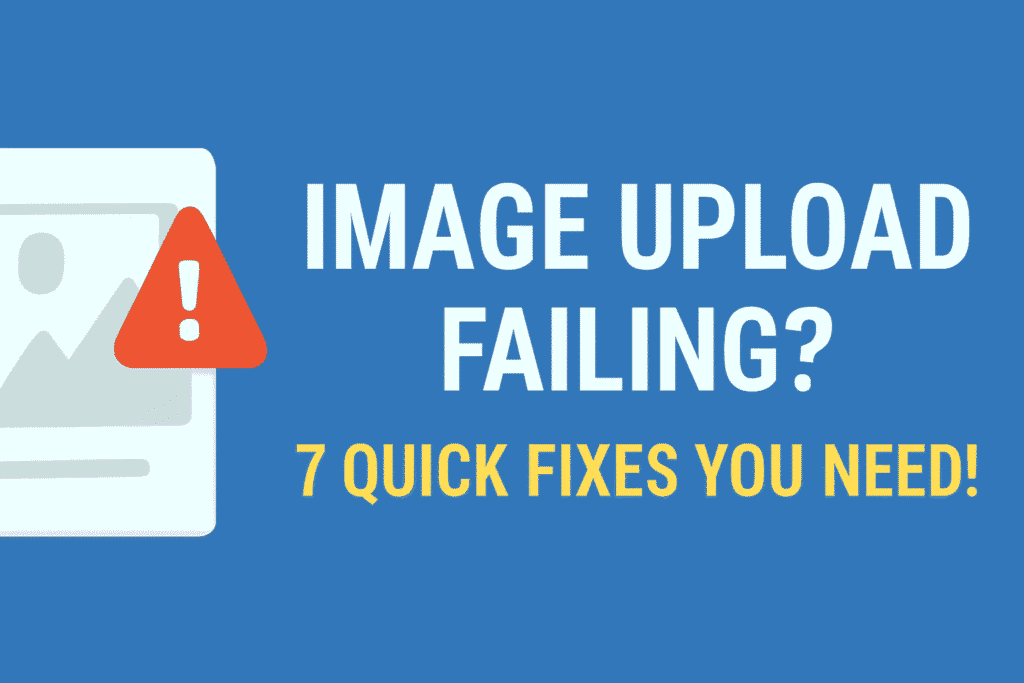
Picture this: You’re trying to upload the perfect image to your WordPress site when – bam! – it fails without explanation. We’ve all been there. These common upload issues plague even experienced web developers, but here’s the good news – the causes are usually predictable and the fixes surprisingly simple when you know the right steps.
Through extensive testing, I’ve discovered these problems often stem from bandwidth limitations, especially for high-traffic websites with cutting-edge designs. Just look at social media platforms like Pinterest – their images account for a staggering number of their total traffic volume. The costs of getting this wrong are real: lengthy load times lead to visitor abandonment, which tanks your conversion rate and ultimately hurts your revenue.
That’s why smart optimization should be your top priority. Whether you’re working on desktop or mobile apps, solutions like Cloudinary can handle everything from storage to transformation and delivery, solving not just image but also video-related challenges.
Follow these proven fixes to solve your WordPress image upload issues for good.
what are the common issues when uploading images to a website(Quick Answer)
Top 5 Image Upload Problems & Fixes:
- Large files → Compress to <1MB
- Wrong format → Use JPG/PNG/WebP
- Browser issues → Clear cache or try Chrome/Firefox
- Server limits → Increase PHP max upload size
- Bad permissions → Set folders to 755, files to 644
What Causes the Image Upload Issue in WordPress?
Ever hit upload only to watch your image fail in WordPress? After fixing hundreds of sites,
I’ve found these common culprits: Your browser might be the factor – what uploads fine in Chrome may fail in Firefox since browsers handle file uploads differently.
That invalid file name with special characters or spaces? WordPress often rejects it – stick to simple names with letters, numbers, and dashes. An outdated cache frequently interferes, but clearing your site cache usually resolves it.
Watch for plugin conflicts too – I’ve seen settings in security plugins interfere with the upload function. Your theme could be the culprit, especially poorly coded ones that create conflicts. Server-side, incorrect file permissions stop WordPress from writing to your uploads folder, while skimpy memory limits from your hosting prevent handling large files, causing incomplete uploads.
Fixing the Image Upload Issue in WordPress
Here’s the first step in fixing those frustrating WordPress image upload issues:
Understanding the common causes is half the battle. After helping hundreds of clients, I can show you that most reasons boil down to a few key problems – and the solutions are often simpler than you think.
This quick overview covers essential tips from my troubleshooting guide, including how proper API key integration can prevent many upload headaches. Whether it’s file permission errors or server limitations, knowing these issues upfront saves hours of frustration.
Reload the Page or Test With a Different Browser
Here’s a pro tip I’ve learned from fixing countless upload issues: when your image won’t upload to WordPress, try reloading the page first – this simple fix often works because it resets your login session that might be expiring.
If that doesn’t help, check your internet connection; slow website download speed or temporary problems with service providers can cause upload errors that disappear after refreshing. Sometimes the problem is browser-specific – I always recommend trying a different web browser to identify whether it’s your current browser causing issues.
In my experience, navigating back and reuploading the file after addressing connection problems resolves most cases, though you may need to log in again if the session dropped.
Reupload the Image Through the Media Library
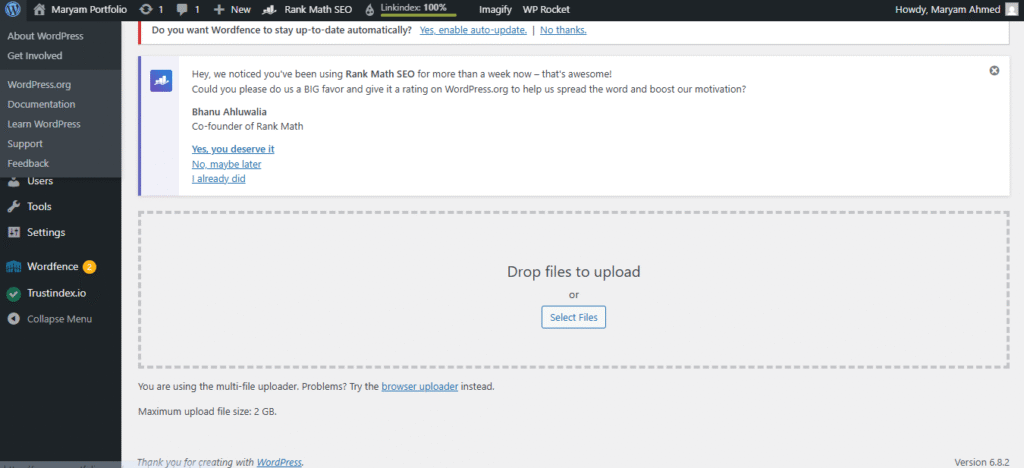
When the issue continues after reloading the page or switching browsers,
here’s my go-to fix: skip uploading directly to your post/page and instead try reuploading through the Media Library.
In my years of troubleshooting, I’ve found that going to Media » Add New in your WordPress dashboard, then clicking Select Files often magically resolves stubborn image upload problems.
There’s something about this alternate path that sometimes fixes what regular uploading can’t – maybe it’s the cleaner connection or refreshed permissions.
Don’t ask me why it works, just trust that when standard methods fail, the Media Library route is worth a shot.
Rename Your Image File
Here’s a quick fix I’ve used countless times:
If WordPress keeps rejecting your image, check the file name – those innocent-looking spaces and special characters like #, !, or @ that web servers and browsers often choke on.
I always avoid using problematic symbols and instead rename files to something simple like my-image-1.jpg (notice the dashes instead of spaces).
Stick to basic letters, numbers, and dashes, and you’ll bypass most issues – it’s shocking how often this creates upload problems for beginners.
Clear Your Cache
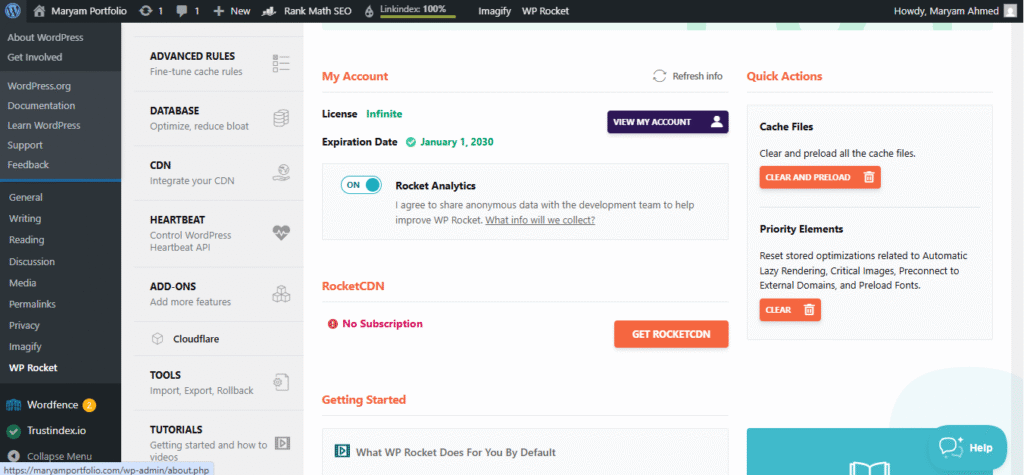
Here’s a cache trick I’ve used to fix countless image upload headaches:
When your site suddenly won’t process new uploads correctly, an outdated cache is often the sneaky culprit. That temporary storing of content copies meant to speed things up can backfire, preventing your fresh images from being recognized – I’ve seen this cause conflicts where old data blocks new uploads.
The fix? Clear your cache completely, either through your caching plugin like WP Rocket (just head to your control panel) or your hosting provider’s tools. Don’t forget your browser cache too – it stores copies of web pages that might load faster but cause issues with recent changes.
Dig into browser settings, find the clearing browsing data option, and wipe it clean before trying uploading again.
Pro tip: While you’re at it, check if your firewall performance impact settings might be adding to the problem.
Check for Plugin and Theme Issues
Here’s a cache trick I’ve used to fix countless image upload headaches: when your site suddenly won’t process new uploads correctly, an outdated cache is often the sneaky culprit.
That temporary storing of content copies meant to speed things up can backfire, preventing your fresh images from being recognized – I’ve seen this cause conflicts where old data blocks new uploads.
The fix? Clear your cache completely, either through your caching plugin like WP Rocket (just head to your control panel) or your hosting provider’s tools. Don’t forget your browser cache too – it stores copies of web pages that might load faster but cause issues with recent changes.
Dig into browser settings, find the clearing browsing data option, and wipe it clean before trying uploading again.
Pro tip: While you’re at it, check if your firewall performance impact settings might be adding to the problem.
Adjust the File Permissions
When image uploads fail in WordPress, incorrect file permissions are often the hidden culprit. As a WordPress specialist, I’ve resolved countless cases where servers block uploads because folders lack proper write access. The solution lies in adjusting permissions via FTP – a simple but powerful fix that restores upload functionality in minutes.
Key Fixes for File Permission Issues:
Spot the Signs: Look for errors like “Unable to create directory” or disappearing media library images
Connect via FTP: Use FileZilla or similar client to access your wp-content/uploads folder
Set Folder Permissions: Right-click the uploads folder → Set to 755 (or 744 if 755 fails)
Adjust File Permissions: Change all files within to 644 using “Recurse into subdirectories”
Test Immediately: Verify fixes by uploading new images in WordPress admin
Get Help If Needed: Contact support if you’re uncomfortable with FTP changes
Pro Tip: Always backup your site before modifying file permissions, as incorrect settings can cause other functionality issues. Most hosting providers can assist if you get stuck.
Increase Your PHP Memory Limit
If you’re seeing errors like “Unable to create directory” or your uploaded file won’t move to wp-content/uploads, the problem is likely incorrect file permissions on your hosting server.
I’ve fixed this countless times – when WordPress suddenly can’t read or upload files, it’s often because your wp-content folder’s permissions got changed, maybe after a server upgrade.
Here’s how I handle it: connect via FTP client, right-click the uploads directory, set permissions to 744 for folders (or 755 if that doesn’t work), and 644 for files – don’t forget to check “Recurse into subdirectories”!
This usually fixes the image upload issue, though if you’re uncomfortable with these advanced steps, contact WordPress Support.
After applying changes, test by uploading images again in your WordPress admin area.
Incorrect Image File
One of the most common mistakes I see is using the wrong file format for images –
According to the Web Almanac, 60% of web images are JPEGs while PNGs account for 28%, but they play different roles. Many erroneously assume PNGs (a lossless format) always deliver optimum reproduction for photos, when in reality, a high-quality JPEG at a fraction of the file size (compare 110 KB PNG vs 15 KB JPEG that looks nearly identical) offers comparable quality without slowing down page loads.
For computer-generated images like charts, branding, and logos, WebP works best – handling both lossy and lossless compressions while displaying transparent elements well in modern browsers. Animated WebPs also trump GIFs by combining compression types into single animations.
The automated way? Services like Cloudinary use parameters like fetch_format set to auto (f_auto) to automatically detect the requesting browser and select the most efficient format for image delivery, saving you from higher costs and unnecessary optimization headaches.
Incorrect Cache Settings
One sneaky mistake I often see is mishandling cache settings for images – while properly cached files (stored by browsers, CDNs, and proxies) accelerate page loads by avoiding repeated downloads, many worry too much about old images persisting after updates.
The smart fix? Add fingerprints like MD5 or timestamps to image URLs so they automatically change when updated, forcing browsers to refetch fresh versions while keeping the benefits of aggressive caching (set those HTTP Expires headers far into the future!).
Platforms like Cloudinary handle this automatically – whether replacing images in your media library or via their Upload API (just set invalidate=true), they ensure original URLs stay valid while refreshing content.
This approach gives you both speed and control without the caching errors that unnecessarily concern so many site owners.
Optimizing Images for Better Performance
Image optimization is crucial for performance – I’ve seen unoptimized images slow down sites by 60% or more.
The key is finding the sweet spot between quality and file size: compress images without visible quality loss, use WebP format (30% smaller than JPEG), and implement lazy loading so images only load when visible. For WordPress sites, plugins like Smush or ShortPixel automate this process, while services like Cloudinary dynamically resize and optimize images based on the visitor’s device.
Always test your optimized images – what looks good on desktop might appear pixelated on mobile. Remember, even 1-second delays can increase bounce rates by 32%, making this more than just a technical issue – it directly impacts user experience and conversions.
Checking Server Upload Limits
One often-overlooked culprit behind failed image uploads is hitting server upload limits –
I can’t count how many times I’ve diagnosed this exact issue for clients. Your hosting provider sets strict limits on file size (usually 2MB-10MB for shared hosting) and execution time for uploads.
When you exceed these, uploads mysteriously fail or timeout. The fix? First check your php.ini file for upload_max_filesize and post_max_size values – I recommend setting both to at least 32MB for modern sites.
Also adjust max_execution_time to 120+ seconds for larger files. If you’re on shared hosting and can’t modify these, use an FTP client as a workaround, or consider upgrading to a VPS.
For WordPress users, plugins like WP Maximum Upload File Size can help bypass these restrictions without touching server files.
What are two challenges in adding images to a website?
Two big mistakes hurt websites: keeping original image file names (missing SEO chances) and using large original filesizes that slow page loads. Fix these first for better performance.
Why can't I upload an image to a website?
Common upload failures occur because of:
Oversized images (reduce to web-friendly 72 DPI)
Poor internet connections (check your network stability first)
Wrong file formats (use JPEG/PNG instead of TIFF/PSD)
Browser cache issues (clear cache or try another browser)
Server restrictions (check upload limits in hosting settings)
What are the rules for using images on websites?
Always get permission from the copyright owner before using any image. They may offer it for free, charge a fee, or set usage limits. Finding the creator’s contact details is usually easy online. When in doubt, ask – it avoids legal trouble!
Conclusion
In conclusion, while image upload issues can be frustrating, they are often caused by common factors such as large file sizes, incorrect formats, browser problems, and server restrictions. By understanding and addressing these issues—whether through compression, file renaming, or adjusting permissions—you can quickly resolve the problem and improve your website’s performance. Prioritize optimization and best practices to ensure smooth, efficient uploads and a better user experience.

Maryam Ahmed
Hi! I’m Maryam Ahmed, a passionate Web Designer and Developer with over 2 years of experience. I specialise in creating custom websites – from simple and elegant designs to fully dynamic and animated sites
ABOUT ME !!

Maryam Ahmed
With a passion for modern design and functionality, I create custom websites that are visually appealing, dynamic, and SEO-friendly. From personal blogs to business platforms, I bring your vision to life with creative design and expert development.
RECENT POSTS

Top Web Design Services for Modern Businesses

10 Web Design Tips to Make Your Website Stand Out in 2025

Website Development Basics: A Simple Guide for Beginners

Why Your Social Media Marketing Strategy Isn’t Working
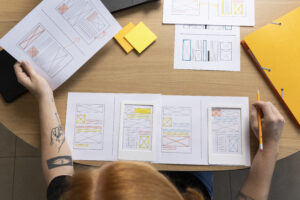
Master UI UX Design with Google and the Best Free Courses Online.
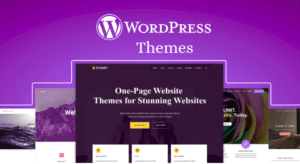
Best WordPress Themes for Modern Business Websites