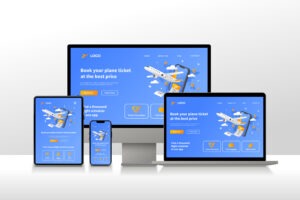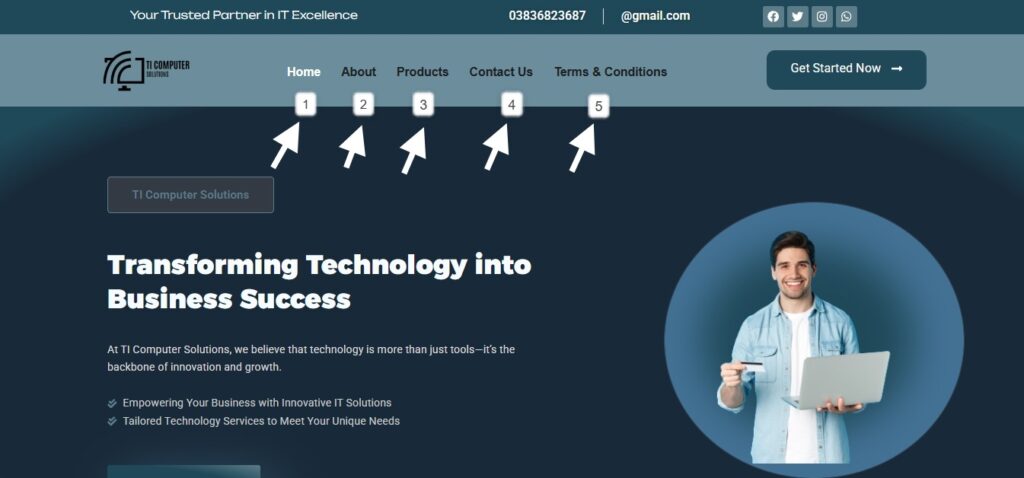Protect Your Website: Easy Guide to Implement SSL Certificates
Table of Contents
Adding an SSL certificate to your website is essential for securing sensitive information like credit card details and personally identifiable information (PII). HTTPS has become the standard protocol for online security.
An SSL certificate also improves website performance with features like HTTP/2 and boosts your Google rankings. Services like Let’s Encrypt make it easy and free, even for self-hosted websites.
Once installed, SSL encryption keeps your data and website safe. While it may seem daunting, using tools like SSH and Certbot can help. Securing your site with SSL is a crucial step for all users, whether you’re launching your site or familiar with browsers like Chrome and Safari.

How to Implement SSL Certificates on Your Website (Quick Answer)
To implement an SSL certificate on your website, follow these steps:
Choose an SSL certificate (free like Let’s Encrypt, or paid options with support).
Install the certificate via your hosting provider’s cPanel or by using tools like Certbot.
Request a CSR (Certificate Signing Request) from your hosting provider.
Download the SSL files and install them on your web server.
Redirect HTTP to HTTPS to ensure secure connections.
Verify the installation using online tools to check if the certificate is properly linked to your domain.
Step 1: Gather Requirements
Types of SSL Certificates
When deciding on an SSL certificate for your website, it’s important to know that not all certificates are the same. The level of validation and security can vary greatly between them. Some certificates provide basic domain validation, while others offer more in-depth organization validation or extended validation, which requires more detailed checks to ensure trustworthiness. Each type offers different benefits in terms of trust, authentication, and security. The one you choose will depend on the specific needs of your website, such as the level of protection and confidence you want to provide to your visitors.
Domain Validated (DV)
The Americans with Disabilities Act (ADA) is designed to protect individuals with disabilities from discrimination, including in the digital space. As businesses move more online, understanding ADA Title I, Title II, and Title III is crucial for staying compliant and avoiding lawsuits. These titles outline key requirements for employment, public services, and public-facing businesses to ensure equal access for all individuals, regardless of ability.
Extended Validation (EV)
For the highest level of trust, EV certificates require more documentation for the certificate authority to validate the organization. Visitors will see the name of the business inside the address bar when they click the lock icon. However, updated browsers no longer display the EV visual indicator, even though the lock icon still shows that the site is secure.
Organization Validated (OV)
With an OV certificate, a certificate authority confirms the business is registered and legitimate. When visitors click the green lock icon in their browser, the business name is listed, providing extra authenticity and trust.
Commercial vs. Free SSL Certificates
Commercial (Paid) SSL Certificates
Commercial (paid) SSL certificates are a great option for website owners who need additional technical support. By paying a certificate authority or your hosting company, you can get the same encryption level as free SSL certificates, but with the added benefit of support when you encounter issues. The key differentiator between paid and free options is the level of support you receive with the certificate, making it an appealing choice for businesses that need reliable assistance.
Free SSL Certificates
Free SSL certificates are made accessible through Let’s Encrypt, an open collaboration by global organizations. This initiative focuses on making SSL certificates available to all website owners at no cost, providing an easy way to secure your site.
How to Secure Your Website and Gather Relevant Information
To implement an SSL certificate on your website, follow these steps. Securing your website is not just about adding SSL; it’s also important to know how to evaluate and gather information about the websites you interact with. For example, you can learn more about exploring website details or discovering hidden links on a website.
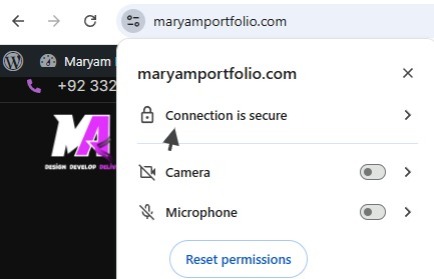
Step 2: Generate Certificate
Generating the Certificate
- Connect to your server via SSH using your IP address, username, and password.
- Visit the Certbot website and choose your server’s operating system and software.
- Run the commands listed to install dependencies.
- Run the commands to install Certbot.
- Follow the instructions to generate your certificate.
- Provide an email address when prompted.
- Agree to the terms when asked.
- Run commands to test the renewal process.
- Set up a cron or systemd job to automate the renewal of your certificate.
Step 3: SSL Installation
Request your CSR (Certificate Signing Request)
To begin setting up your SSL, the first step is to request a CSR (Certificate Signing Request) from your hosting provider. If you’re using GoDaddy and installing the SSL on your primary domain, the CSR will be generated automatically. When generating the CSR, you’ll need to provide specific details, so be prepared. Before you proceed, it’s also a good idea to remove any self-signed or out-of-date SSL certificates from your server to avoid conflicts during installation.
Common Name
When requesting an SSL certificate, you need to provide the fully-qualified domain name or URL that you want to secure. If you’re requesting a Wildcard certificate, add an asterisk (*) before the common name where you want the wildcard to apply. For example, *.coolexample.com will secure all subdomains of coolexample.com. This step ensures that your certificate will work across multiple subdomains.
Organization
When applying for an SSL certificate, you will need to provide the legally registered name of your business. If you’re enrolling as an individual, enter the certificate requestor’s name. This is a required field when generating the CSR, but it is only verified for Organizational Validation (OV) and Extended Validation (EV) certificates. If you’re unsure which cert type you need, you can use the SSL selector tool to determine the best fit for your business.
City/Locality
The full name of the city where your organization is registered or located. Avoid using abbreviations.
State/Province
The full name of the state or province where your organization is based. Do not use abbreviations.
Country
Provide the two-letter ISO country code for the country where your organization is legally registered.
Generate Your CSR and Request the SSL Certificate
To start, you need to generate your CSR (Certificate Signing Request) from your server. This process will vary depending on your server type, so check your hosting provider’s documentation for specific instructions. If you’re using GoDaddy, your CSR is generated automatically for the primary domain. Once you’ve generated the CSR, you’ll need to request the SSL certificate from your chosen provider. Make sure to remove any self-signed or out-of-date SSL certificates from your server before proceeding, as they might cause issues.
Download and Install SSL
Download Your SSL Files from the Provider
- Go to your GoDaddy product page and select SSL Certificates.
- Click on Manage for the certificate you wish to download.
- If the download option is disabled, it means your certificate has already been installed for you.
- If you’re manually installing, download your primary and intermediate certificates from the SSL dashboard.
- Select your server type, then choose Download Zip File to get the required files.
Install Your SSL
- Once you have your SSL files, it’s time to install the certificate.
- The installation process depends on your server type.
- Check the Help Center for instructions for the most common server types.
- If your server configuration isn’t listed, contact your hosting provider for help.
- Follow the steps to ensure the successful installation of your SSL certificate.
Redirect HTTP to HTTPS
Ensure All HTTP Traffic Is Redirected to HTTPS
Once your SSL is installed, it’s important to redirect all HTTP traffic to HTTPS. If you’re using Managed WordPress, this will be done automatically. However, if you’re using a non-managed installation of WordPress or a different type of server, you’ll need to follow the steps provided in the Help Center to make the redirect. After adding the redirect, you can verify everything is working correctly by using the SSL Checker tool.
Step 4: SSL Verification
Verify SSL Installation
Verifying Your SSL Certificate Installation
- Verify that the SSL certificate is correctly installed on your website to ensure it is working properly.
- Use an online tool to check if the certificate is active and properly linked to your domain.
- A warning in the browser can indicate an issue if the SSL certificate is not installed correctly.
- Websites using GoDaddy and having the domain and certificate in the same account can simplify this process.
- Ensure the padlock symbol appears in the browser, confirming the SSL certificate is working and the website is secure.
How does a website get an SSL certificate?
To get an SSL certificate, you’ll need to approach a trusted certificate authority. This authority confirms your identity as the website owner. Afterward, you can install the certificate on your web server, with help from your web host if needed. Once done, the SSL certificate secures your site, ensuring trust and protection for your visitors.It’s important to review and document your website’s accessibility efforts regularly. Having clear records of the steps you’ve taken to ensure your site is ADA-compliant can be crucial in the event of a lawsuit. Documenting your efforts can also show your willingness to improve, which may work in your favor in a legal proceeding.
Do I need an SSL certificate for my website?
If your website collects personal information like credit card numbers or an email address, you need an SSL certificate. It secures your website and protects data from cybercriminals, even if you don’t sell anything. An SSL certificate ensures trust and safety for your customers.
How to Implement SSL Certificates on Your Website
To put an SSL certificate on your WordPress website, log into your cPanel, go to the Security section, and click on SSL/TLS. From there, choose to upload the certificate and provide the necessary certificate details in the Upload a New Certificate section.
Conclusion
In conclusion, adding an SSL certificate to your website is a critical step in securing sensitive information and building trust with your users. Whether you’re choosing a free SSL certificate or a paid option, the process involves a few key steps: gathering the necessary information, generating and installing the certificate, and verifying that everything is working correctly. Tools like Certbot and cPanel can simplify the process, and once implemented, SSL ensures your site is protected from cyber threats, boosting your site’s security and performance.
Quick Links
ABOUT ME !!

Maryam Ahmed
With a passion for modern design and functionality, I create custom websites that are visually appealing, dynamic, and SEO-friendly. From personal blogs to business platforms, I bring your vision to life with creative design and expert development.
RECENT POSTS

Top Web Design Services for Modern Businesses

10 Web Design Tips to Make Your Website Stand Out in 2025

Website Development Basics: A Simple Guide for Beginners

Why Your Social Media Marketing Strategy Isn’t Working
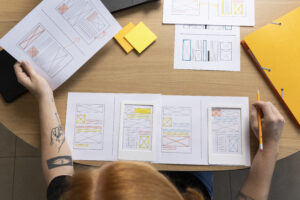
Master UI UX Design with Google and the Best Free Courses Online.
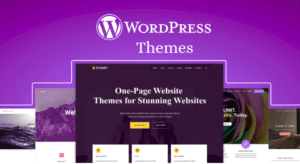
Best WordPress Themes for Modern Business Websites