How to Manually Back Up Your WordPress Website via cPanel, FTP & phpMyAdmin
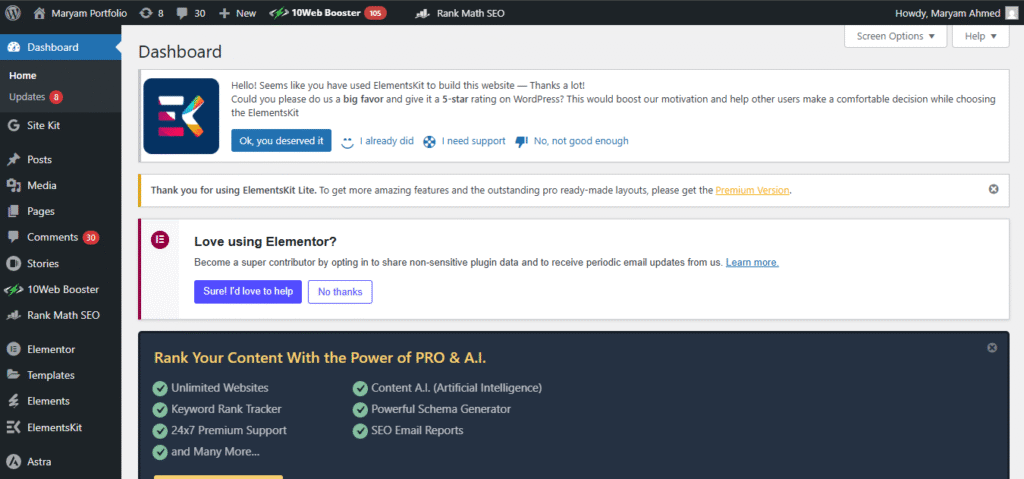
How to Manually Back Up Your WordPress Website Without Plugins
Creating a regular backup of your WordPress website is one of the smartest ways to secure your online presence. Whether you’re running a blog, portfolio, or eCommerce site, unexpected problems like server crashes, malware, or human error can occur at any time. While many users rely on a WordPress backup plugin, there are times when manual backups are more reliable and necessary.
In this comprehensive guide, you’ll learn how to manually back up your WordPress website using cPanel, FTP, and phpMyAdmin, without the need for any plugins.
📌 Table of Contents

Why Manual Backups Are Important
Using a WordPress backup plugin can make life easier—but what if the plugin fails, or worse, the site crashes and the plugin no longer works? This is why it’s critical to understand how to backup your WordPress website manually.
Manual backups provide full control over the process and reduce dependency on third-party tools. It’s especially useful if you want to avoid bloated plugins or are managing multiple sites on shared hosting.
Things You Need Before Starting
Before you begin, make sure you have:
Access to your web hosting account (usually cPanel)
FTP credentials (optional but useful)
Access to phpMyAdmin to manage your site’s database
A computer to save the backup files securely
We also recommend reviewing this beginner’s guide to web development to understand how websites are structured.
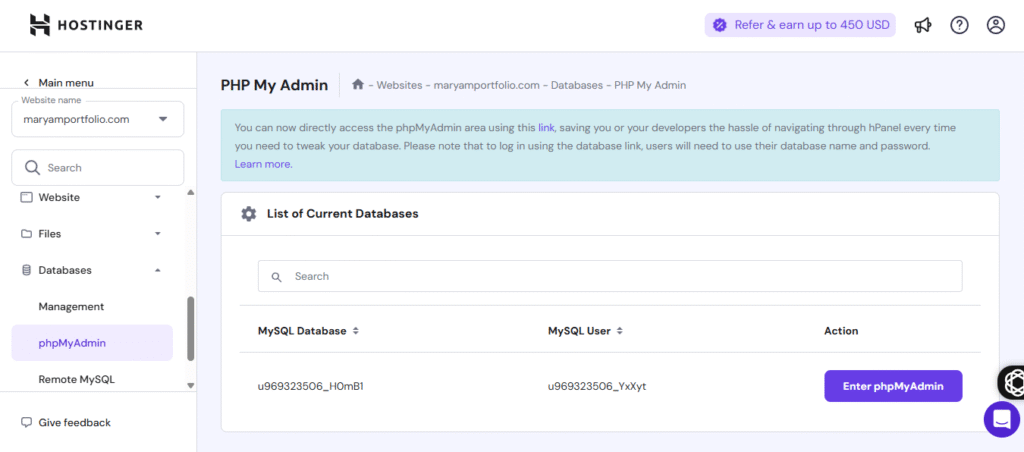
Step 1: Back Up WordPress Files Using cPanel
- A WordPress website consists of two key components: the site files and its database. Let’s start by backing up your site files.
Step 2: Back Up WordPress Database Using phpMyAdmin
Not sure which database your site uses? Open the
wp-config.phpfile in your root directory and look for theDB_NAMEentry.Go back to cPanel, and open phpMyAdmin.
Choose your website’s database from the left sidebar.
Click the Export tab at the top.
Select Quick export method and SQL format.
Click Go to download the database file.
If you’re unsure which database belongs to your site, check the
wp-config.phpfile in your root folder for theDB_NAMEvalue.
Alternative: Use FTP for File Backup
If you can’t access cPanel, you can also use FTP (like FileZilla) to manually download your files.
Open FileZilla and connect using your FTP credentials.
Navigate to the public_html folder or the root directory of your WordPress site.
Select all files and download them to your local storage.
To export the database, you’ll still need access to phpMyAdmin, as explained above.
This method is helpful for developers or users who prefer a more hands-on approach and don’t want to rely on any WordPress backup plugin.
Restore WordPress Website Manually (Optional)
If you ever need to restore your backup WordPress website, here’s how:
Upload your saved ZIP file (site files) using cPanel or FTP.
Ensure the
wp-config.phpfile is correctly configured to match your database settings.To restore your database, go to phpMyAdmin and click on the Import tab to upload your SQL file.
For a more comprehensive recovery strategy, you may want to look into responsive website design tips to ensure your restored site works well on all devices.
How Often Should You Back Up?
It depends on how frequently your site changes. Here’s a general rule:
Personal blogs or portfolio sites: Weekly
News or eCommerce websites: Daily
Low-traffic static websites: Monthly
Regular backups are as important as choosing the best WordPress themes or a proper web hosting service.
Final Thoughts
Learning how to backup your WordPress website manually empowers you with complete control over your site’s safety. While using a WordPress backup plugin is convenient, it’s not always foolproof.
Whether you’re using cPanel, phpMyAdmin, or FTP, each method gives you a reliable way to save your data without relying on third-party tools.
Also, if you’re just starting out and need help getting website design inspiration, check out:
By manually backing up your website, you’ll ensure it’s always safe—even when plugins fail.
✅ External Resources:
Frequently Questions & Answer
Q1: How often should I back up my WordPress site manually?
It’s recommended to back up your site weekly or before making significant changes.
Q2: Where should I store my backups?
Store backups in multiple secure locations, such as external hard drives and cloud storage services like Google Drive or Dropbox.
Q3: Can I restore my site using these manual backups?
Yes, you can restore your site by uploading the backed-up files via FTP and importing the database through phpMyAdmin.
Q4: Are there risks associated with manual backups?
If not done correctly, manual backups can miss essential files or data. Ensure you follow each step meticulously and test your backups periodically.

Maryam Ahmed
Hi! I’m Maryam Ahmed, a passionate Web Designer and Developer with over 2 years of experience. I specialise in creating custom websites – from simple and elegant designs to fully dynamic and animated sites
ABOUT ME !!

Maryam Ahmed
With a passion for modern design and functionality, I create custom websites that are visually appealing, dynamic, and SEO-friendly. From personal blogs to business platforms, I bring your vision to life with creative design and expert development.
RECENT POSTS

Top Web Design Services for Modern Businesses

10 Web Design Tips to Make Your Website Stand Out in 2025

Website Development Basics: A Simple Guide for Beginners



